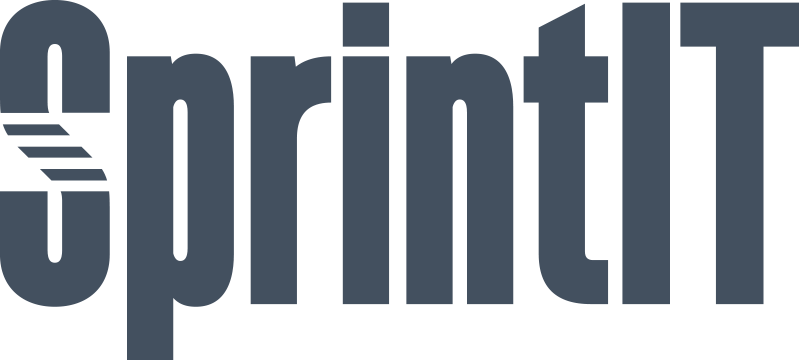
INVOICE APPROVAL
This module allows your company to set up an approval process for different types of accounting documents, e.g. vendor bills and customer credit notes.
Table of contents
Application Highlights
Configuration
Approval Models
Approval Groups
Substitution
Editable Fields
Vendor Bills
My Bills to Approve
Revert to Draft
Bill Approved by Users
Bill Approved by all Users
Email Notification to Approval Users
Application Highlights [back]
What's in it?
With this module you can set up models and rules controlling the approval process of several different types of accounting documents, including vendor bills, customer credit notes and many more.
The documents will be posted only after all members of the approval cycle have approved the document.
Configuration [back]
Set up the approval process by configuring these settings:
- Reset Signature On Revert: When ticked, approvals will be reset when document is reverted back to draft state.
- Minimum approval cycle length: You can configure how many users are required to approve your documents. If Minimum approval cycle length is set to zero, no document will need mandatory approval.
- Email reminder: The Automatic Reminder allows to set a scheduled task to send notification emails to all users with bills to approve.
- Approval Models: Setup rules for default approvals for different kind of bills / documents.
- Editable Fields: Choose which fields are still editable during the approval process.
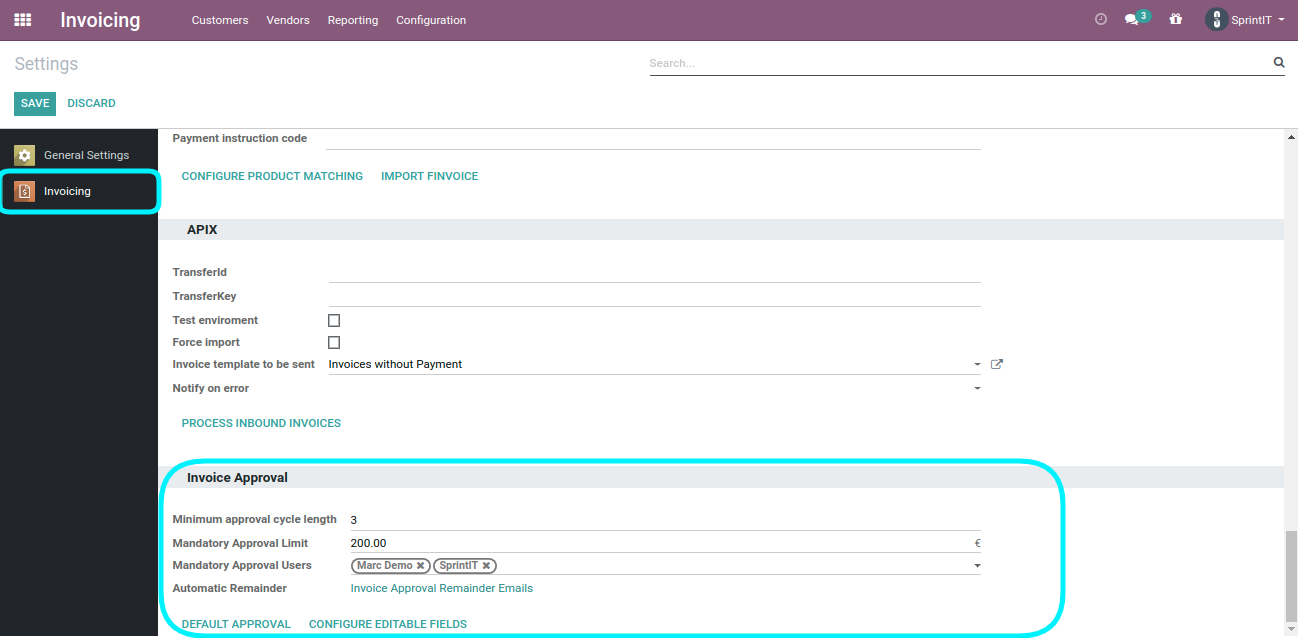
Approval models [back]
With Approval Models you can control by whom your documents need to be approved. The Operation selection controls the flow of the approval process. There is four different operation types to choose from:
- Apply: The assigned users/groups of this model will be applied as approvers to a matching document.
- Skip: All other rules, except assigned users/groups that are checked as required, will be skipped, when a skip rule matches the document to be approved.
- Apply if no other rules match: Default fallback model that is applied only if no other Apply or Skip approval model has been applied.
- Apply as last approver: The assigned users/groups of this model will be applied as special last approvers of a document. If you have at least one model of this type configured, then the system will check that all documents to be approved have one of the 'Apply as last approver' models applied.
You can assign users and/or groups to an approval model and each user and/or group will be assigned as approvers to the documents that match the criteria of the approval model.
You can control the sequence of the approval models by sorting them in the preferred order in the list view. The 'Apply as last approver' models, when present, must be the last ones in the list.
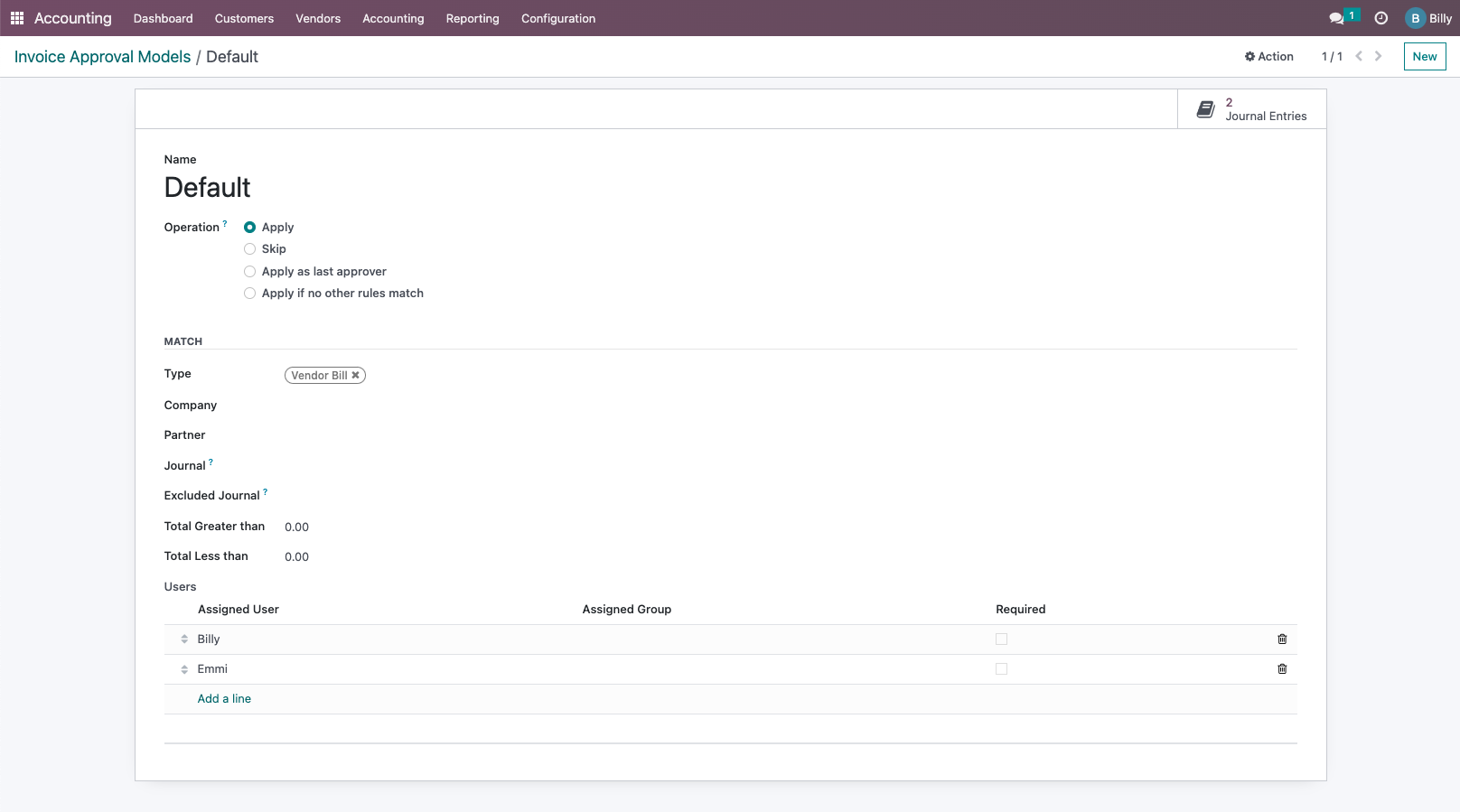
Approval Groups [back]
By defining Approval Groups you can assign a document to be approved to several approvers at once. The document can then be approved by any one member in that group.
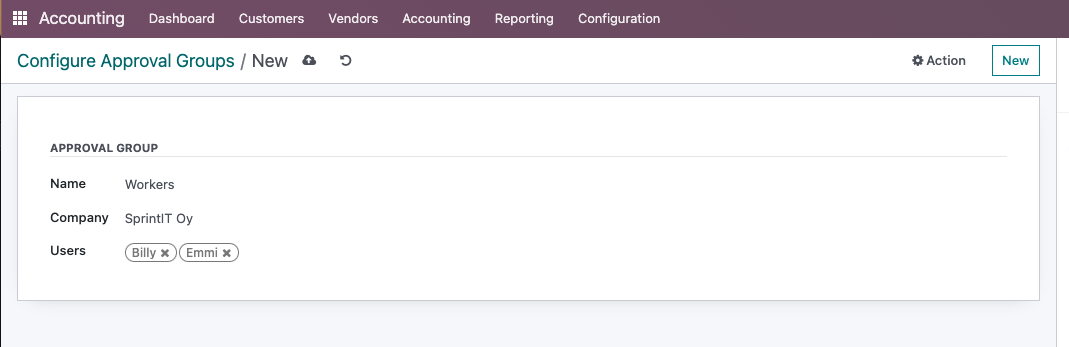
Substitution [back]
Users can also set substitute approvers for example during vacation periods. Substituition can be set to start and end at a specific date, but both of these dates can also be left empty. Substitution starts immediately when the start date is left empty. Substitution is active until it's manually disabled, when the end date is left empty.
It's also possible to create substitution chains when needed. Person A can be substituted by person B and person B can at the same time be substituted by person C and so forth. The full substitution chain is documented on the document to be approved, when a subtitute is approving the document on behalf of the original approver.
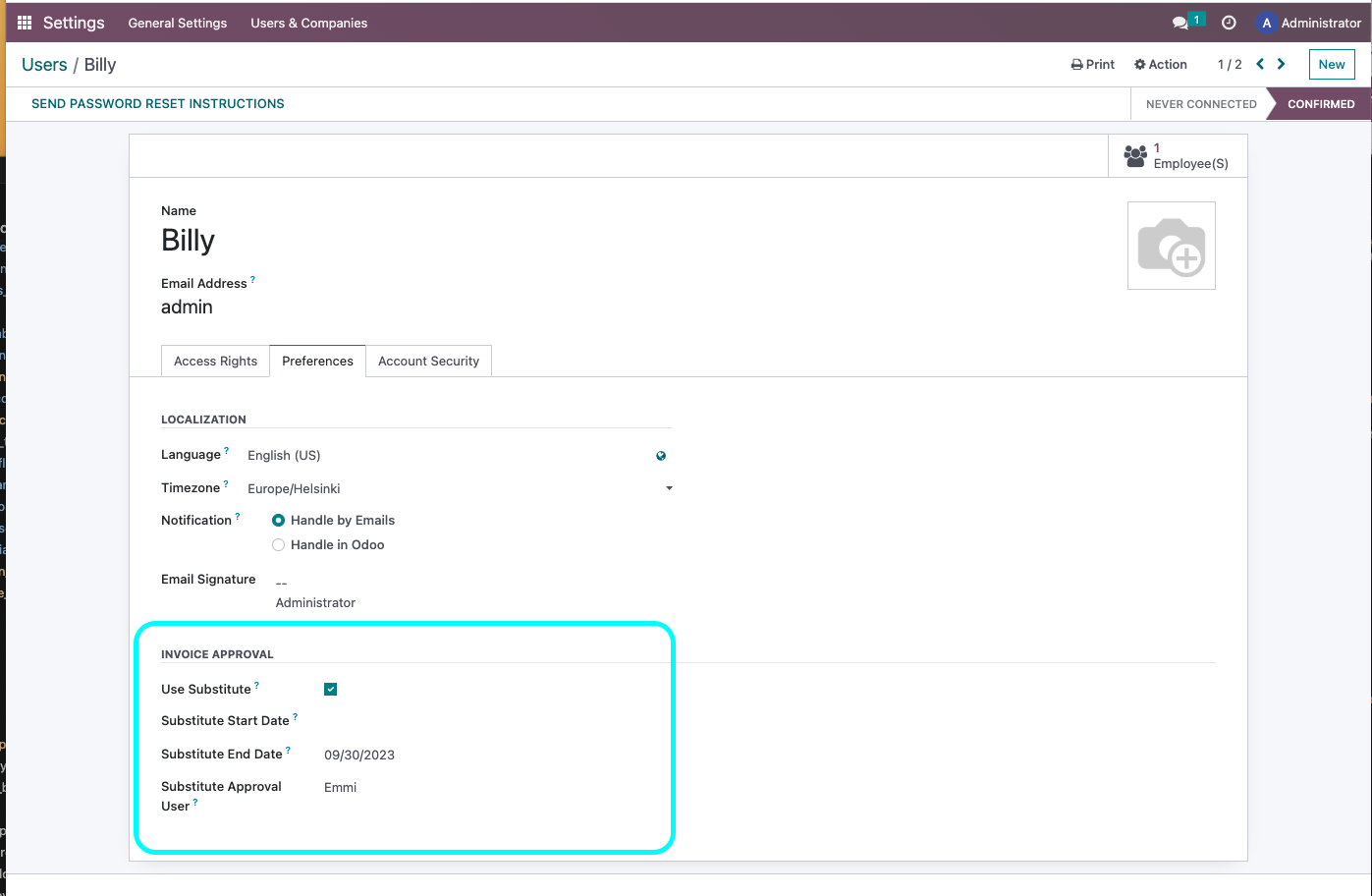
Editable Fields [back]
Here you can configure the fields which can be edited by the approvers when a document is in approval. By default only the fields that are editable on a posted document can be edited when the document is in approval. By enabling or adding editable fields you can control which fileds can be edited during the approval process.
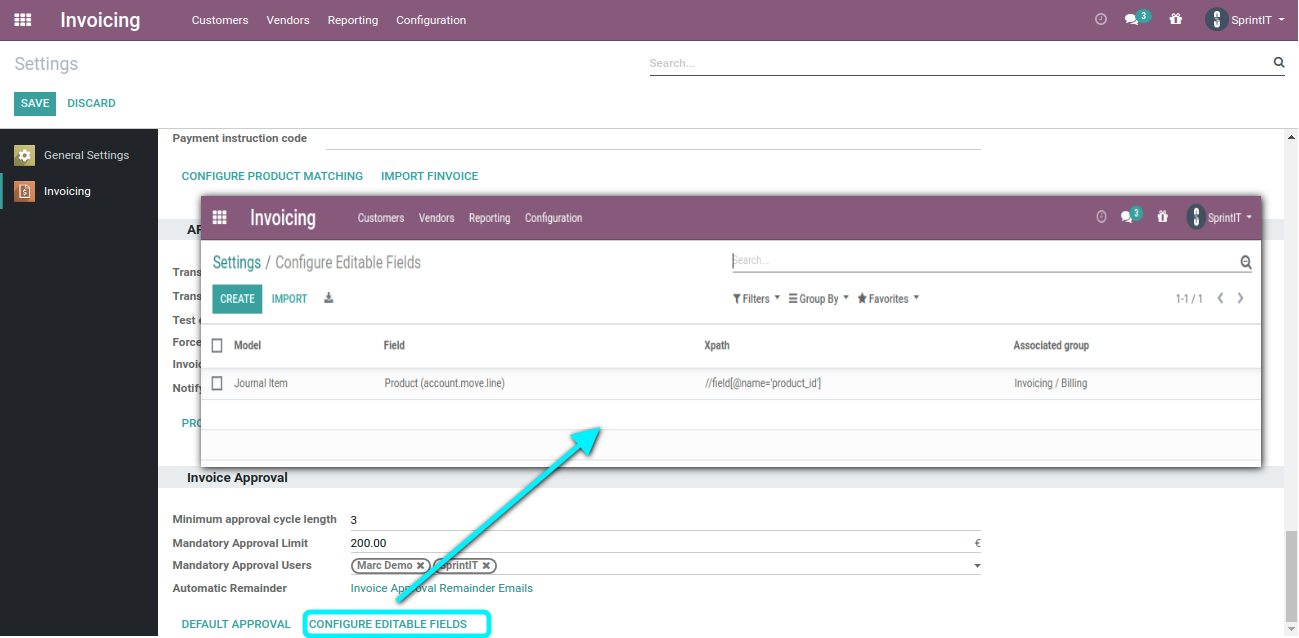
Vendor Bills [back]
When creating a vendor bill the Invoice Approval tab has all information related to the approval process. The "Send to Approval" button sends the vendor bill to approval as per the set approval user list.
The list of approvers can also be edited manually. Users can be removed and added. The sequence of approvers can also be changed by dragging them in the preferred order.
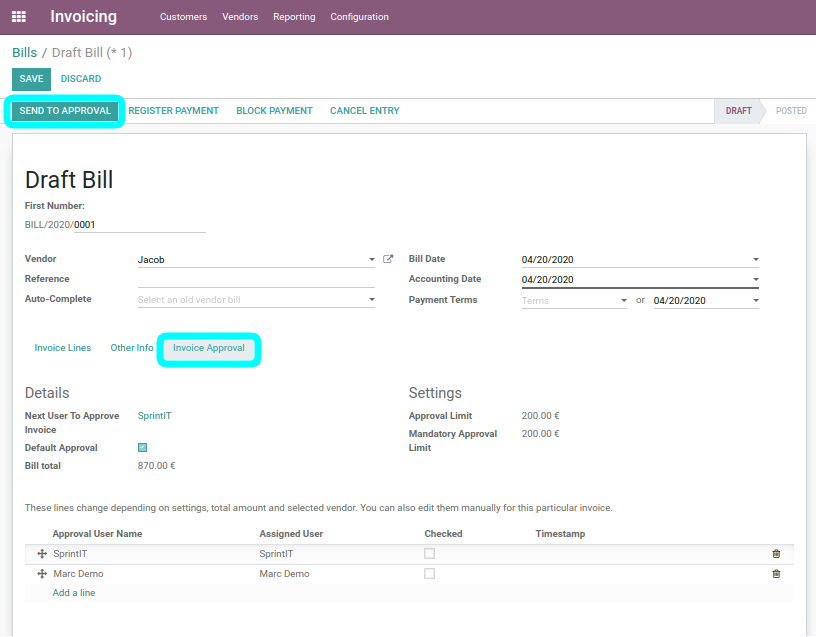
My Bills to Approve [back]
Menus from where user can accesss the bills which need to be approved.
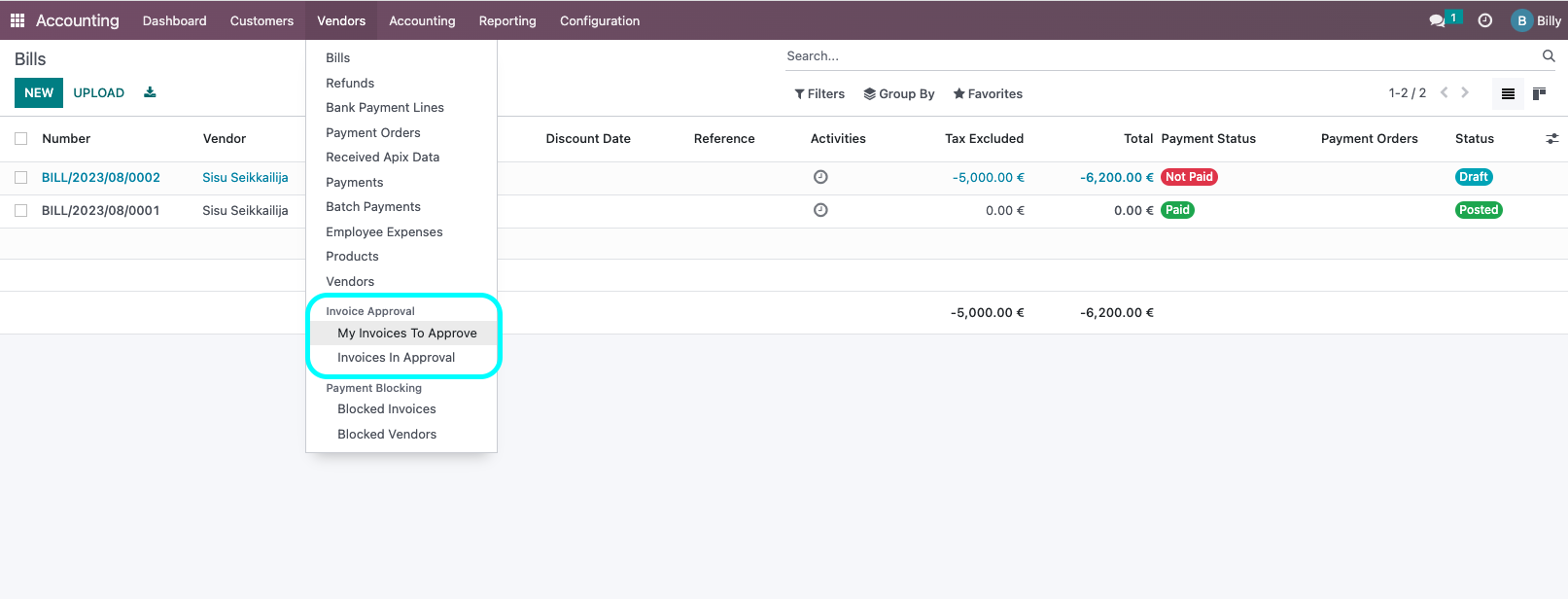
Revert to Draft [back]
Users can also revert the approval at any time during the approval process. To revert the document back to draft you need to enter a reason for that action.
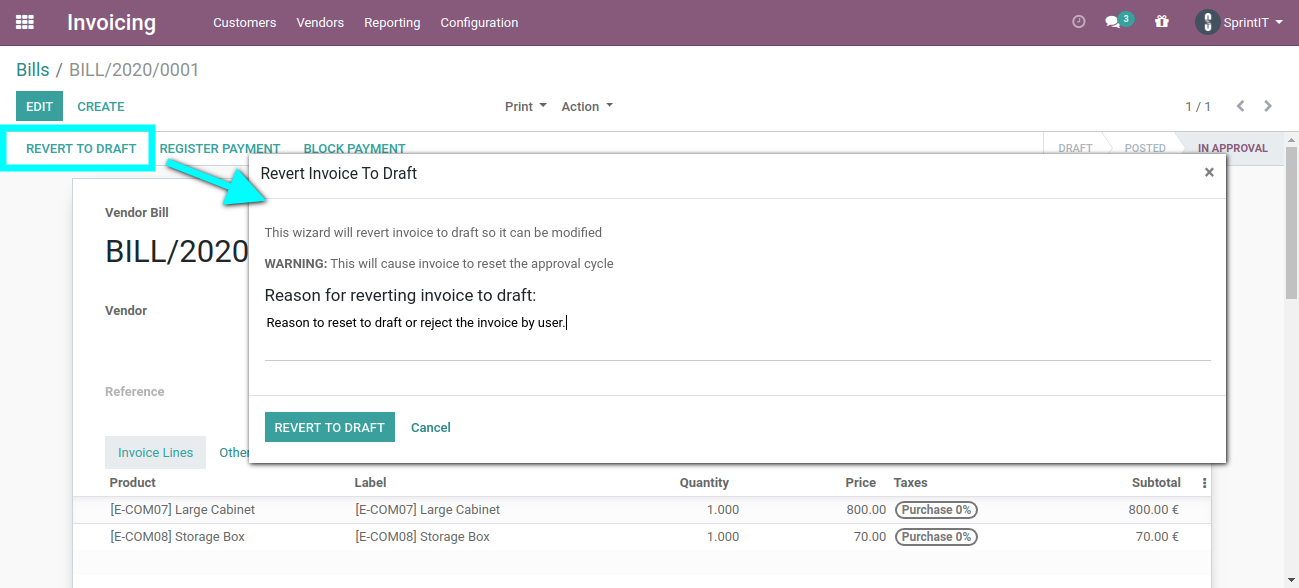
Bill Approved by Users [back]
After approval the document looks like below. You can see the user who approved it and the timestamp of approval. After this the next user will get a notification about approval.

Bill Approved by all Users [back]
The document will be validated automatically and changed to Posted state after all users have approved the document.
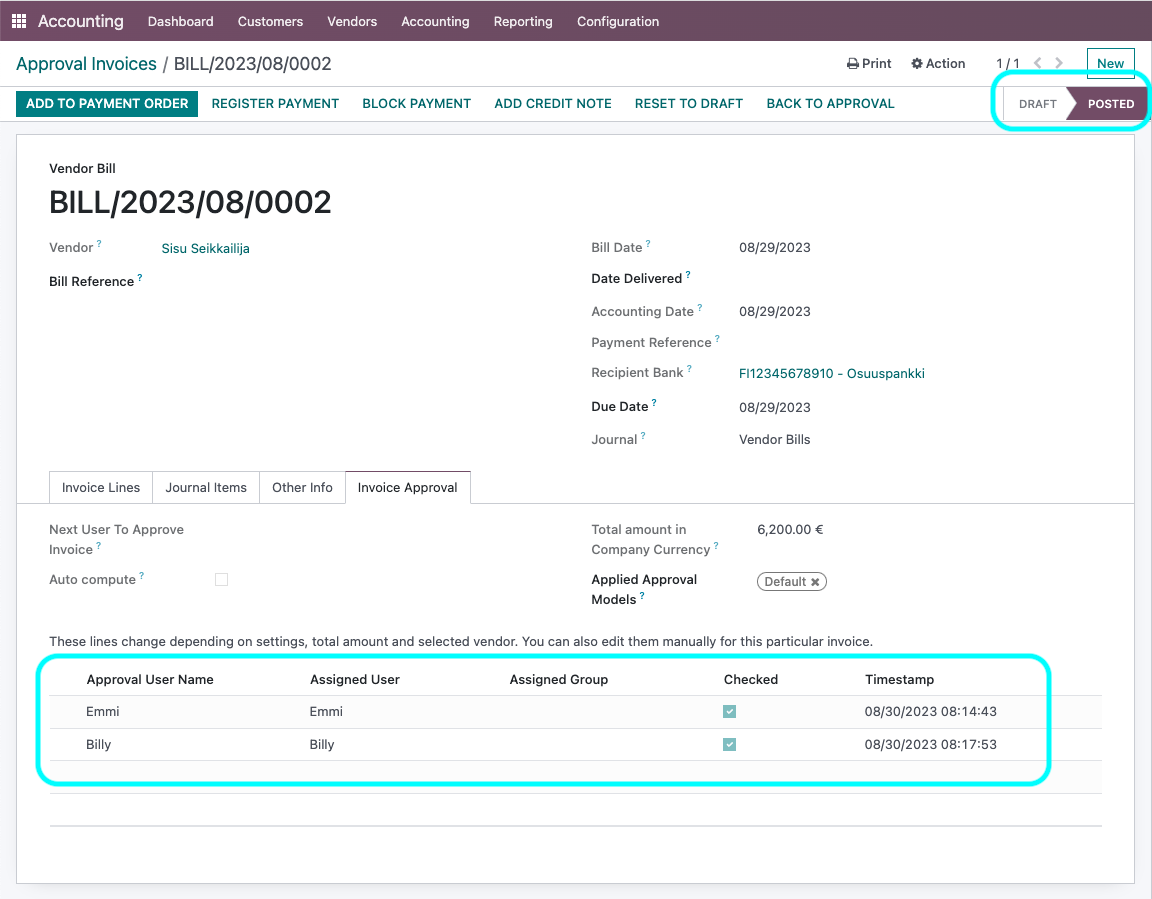
Email Notification to Approval Users [back]
Approval Users will get an email notification as below, so they can check and approve documents assigned to them.
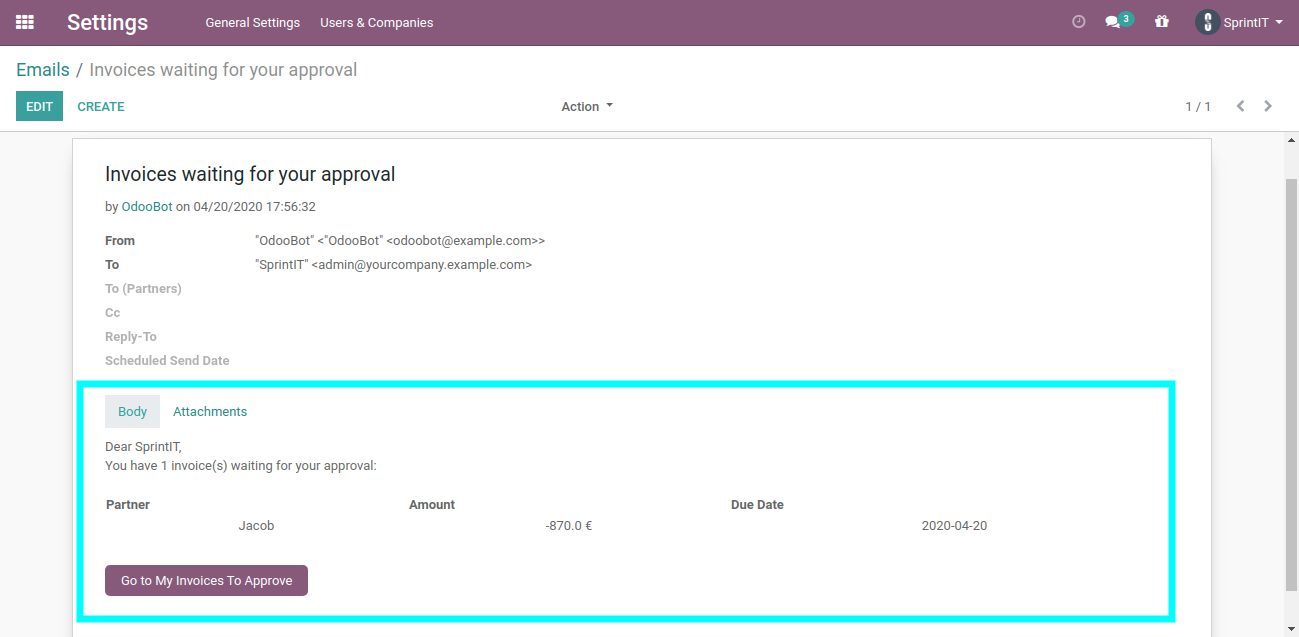
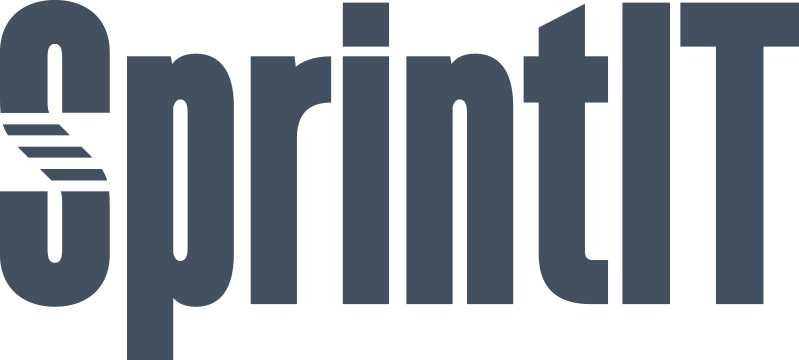
SprintIT improves its customers' competitiveness and growth potential with Odoo.
We constantly develop new Odoo modules to help our customers run their business more smoothly and efficiently.
We regularly publish our new modules in the Odoo App Store.
SprintIT brings together agility, business understanding and a professional way of working.
Our skilled developers can tailor Odoo to meet your needs.
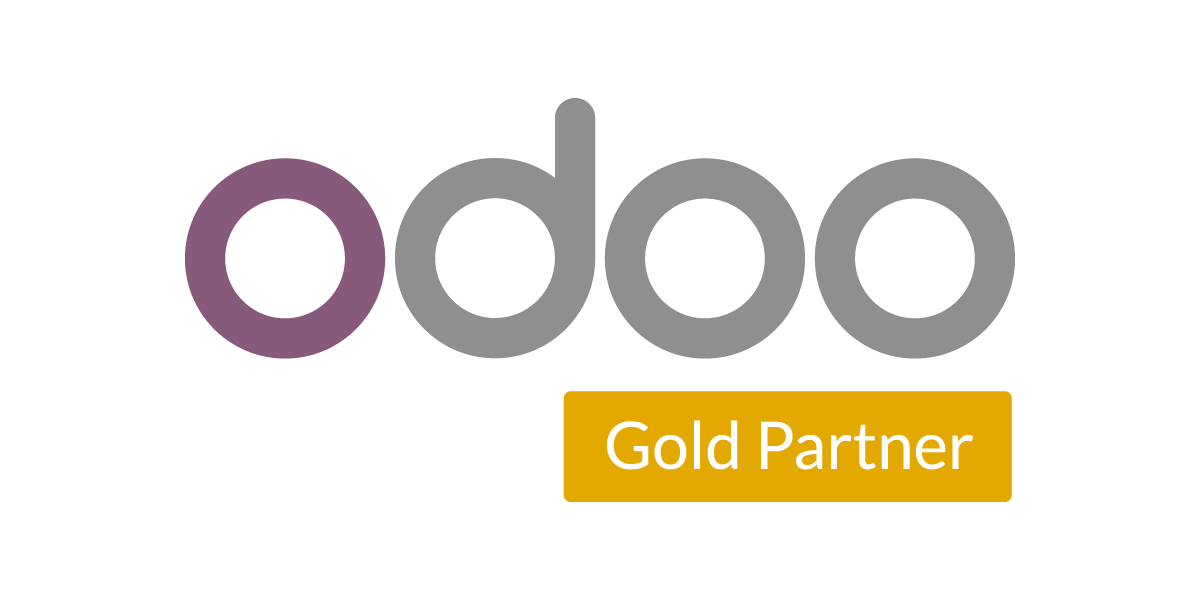
We are the first Odoo Gold partner in Finland. We are renowned for our professional developers and we want to tailor the ERP solution for you.
