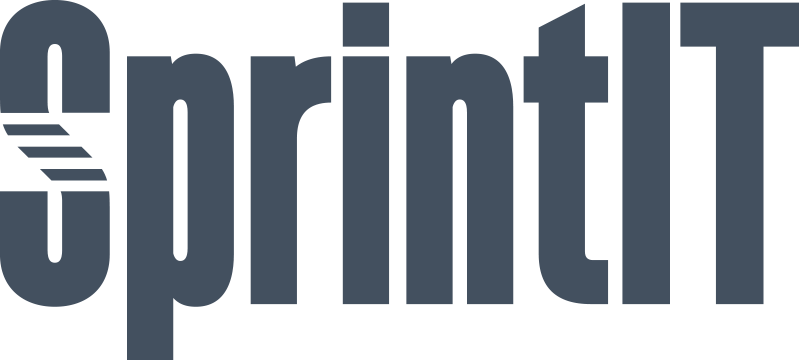

SPRINTIT VAT CHANGE WIZARD
Table of contents
APPLICATION HIGHLIGHTS
INSTRUCTIONAL VIDEO
FUNCTIONALITY
Launch the wizard
Import New Taxes and Update Defaults
Flag Order Lines for Tax Update
Review Flagged Lines
Flag Draft Invoice Lines
Update Flagged Lines
Flag Products for Tax Update
Review Flagged Products
Update Flagged Products
Update Pricelist Items
APPLICATION HIGHLIGHTS [back]
This module adds a wizard to the accounting tax settings that can:
- Add new taxes based on old ones
- Update taxes for products
- Flag, review and update taxes for sale and purchase order lines
- Flag, review and update taxes for draft invoice lines
- Flag, review and update product prices including tax
- Update price list items with tax included prices
INSTRUCTIONAL VIDEO [back]
-
Watch the intructional video
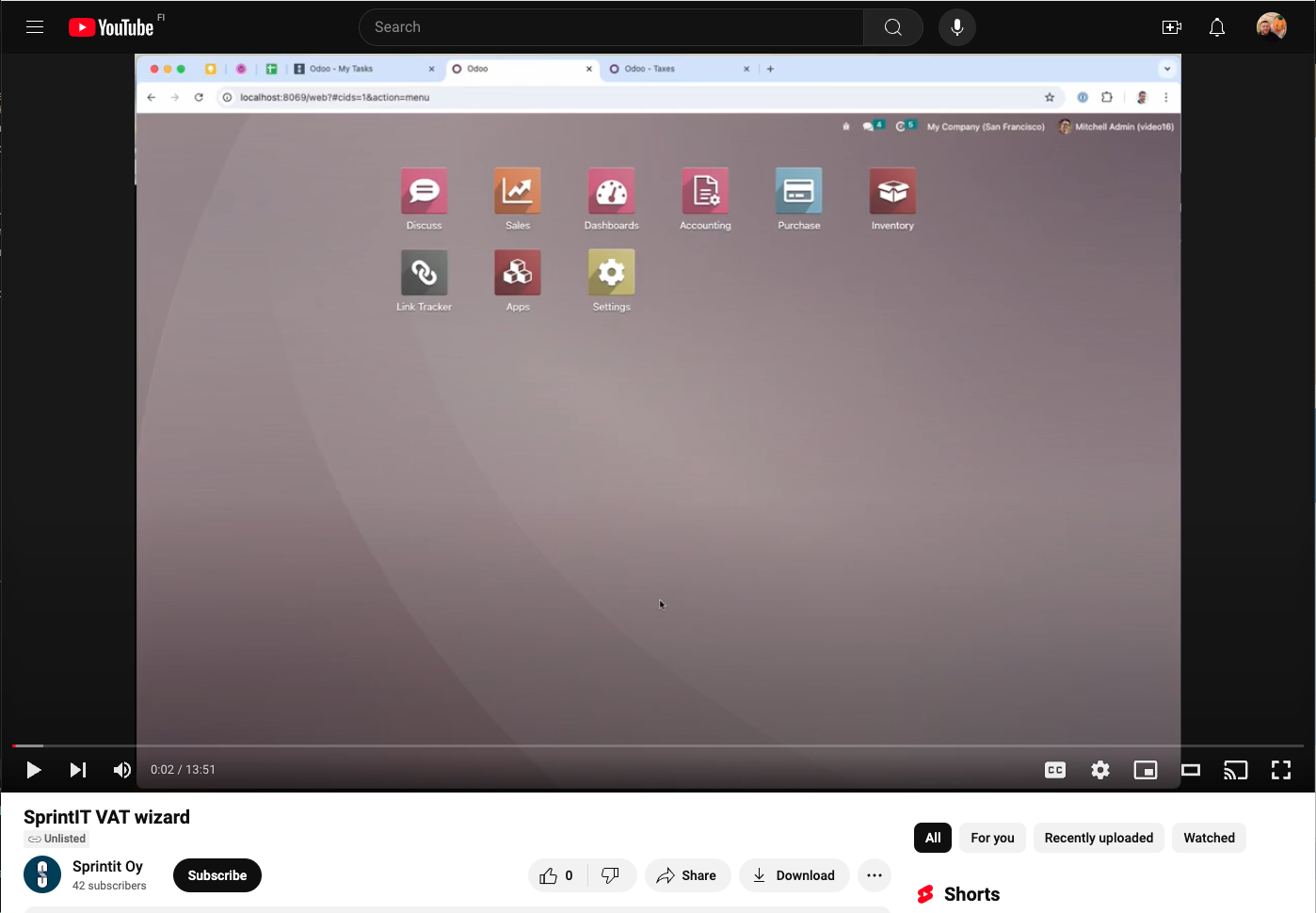
In English: SprintIT VAT wizard
In Finnish: SprintIT ALV-apuri
FUNCTIONALITY [back]
-
Launch the wizard
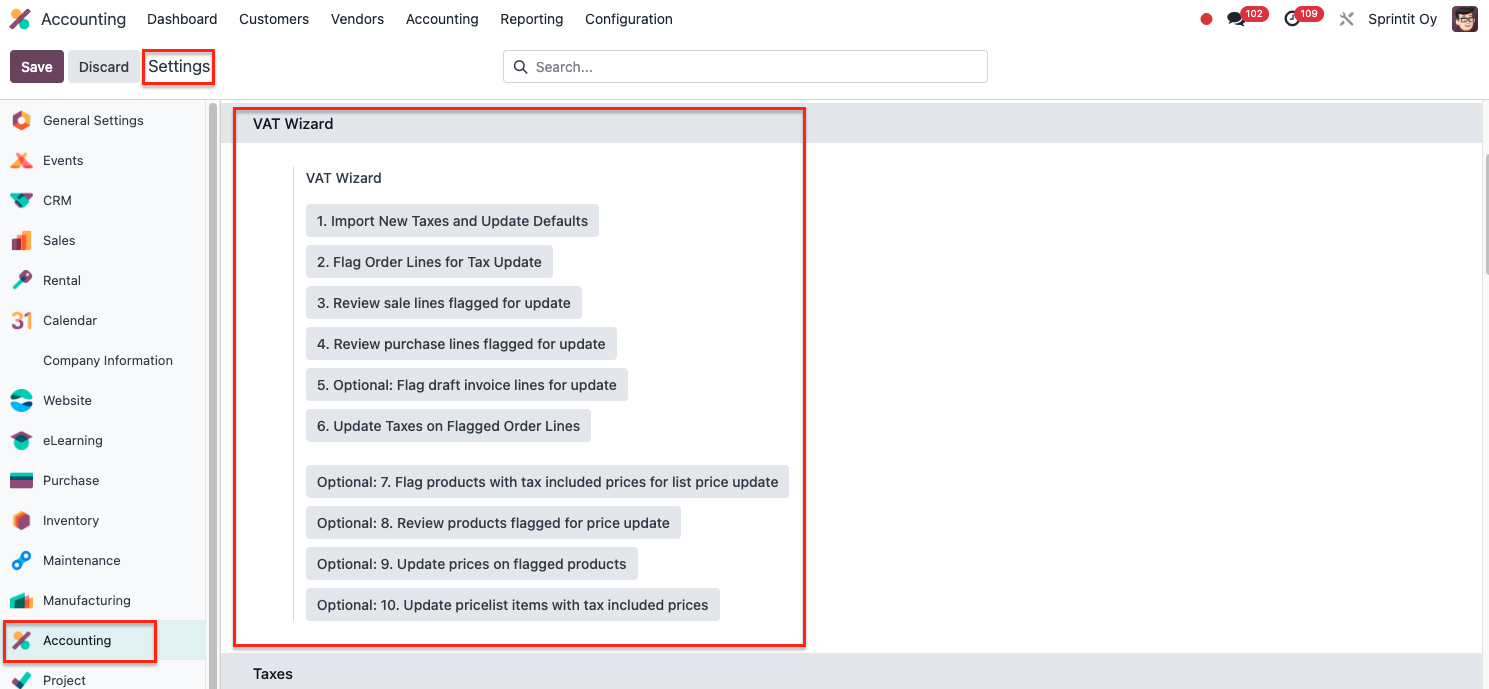 The wizard can be accessed by using these buttons under accounting tax settings.
The wizard can be accessed by using these buttons under accounting tax settings.
Import New Taxes and Update Defaults
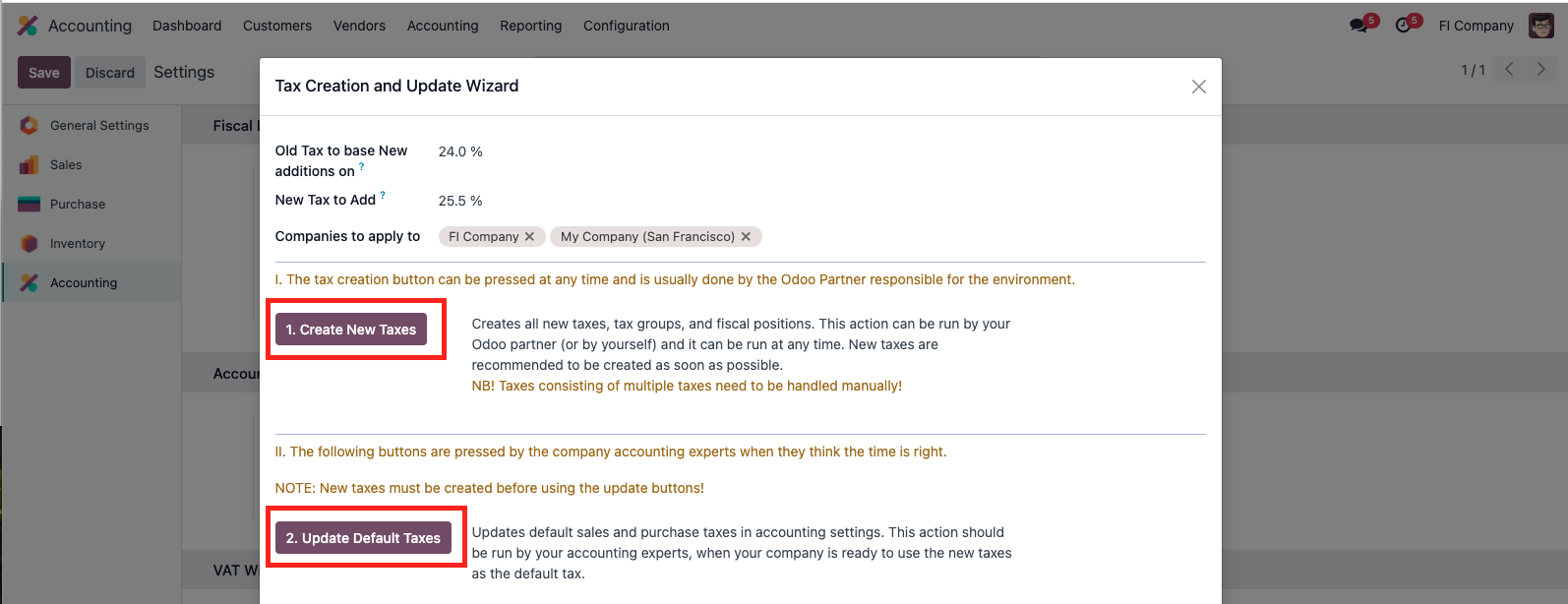 Simply press the tax creation button after selecting the desired taxes and companies to apply to.
Simply press the tax creation button after selecting the desired taxes and companies to apply to.The module will try to use the previous tax and create new taxes based on it.
In case of an error, there should be an actionable error message shown to the user
such as an inability to map taxes based on names. Many times these issues can be resolved
by renaming some of the taxes in a way that is supported.
Tax view should be checked after running to make sure that new taxes were created.
As stated in the wizard, the Update Default Taxes button should only be pressed by the accounting professionals working for the company in question when they think the time is right.
Press the Update Product Taxes button to update the nex tax rate for all products with the old tax rate.
Flag Order Lines for Tax Update
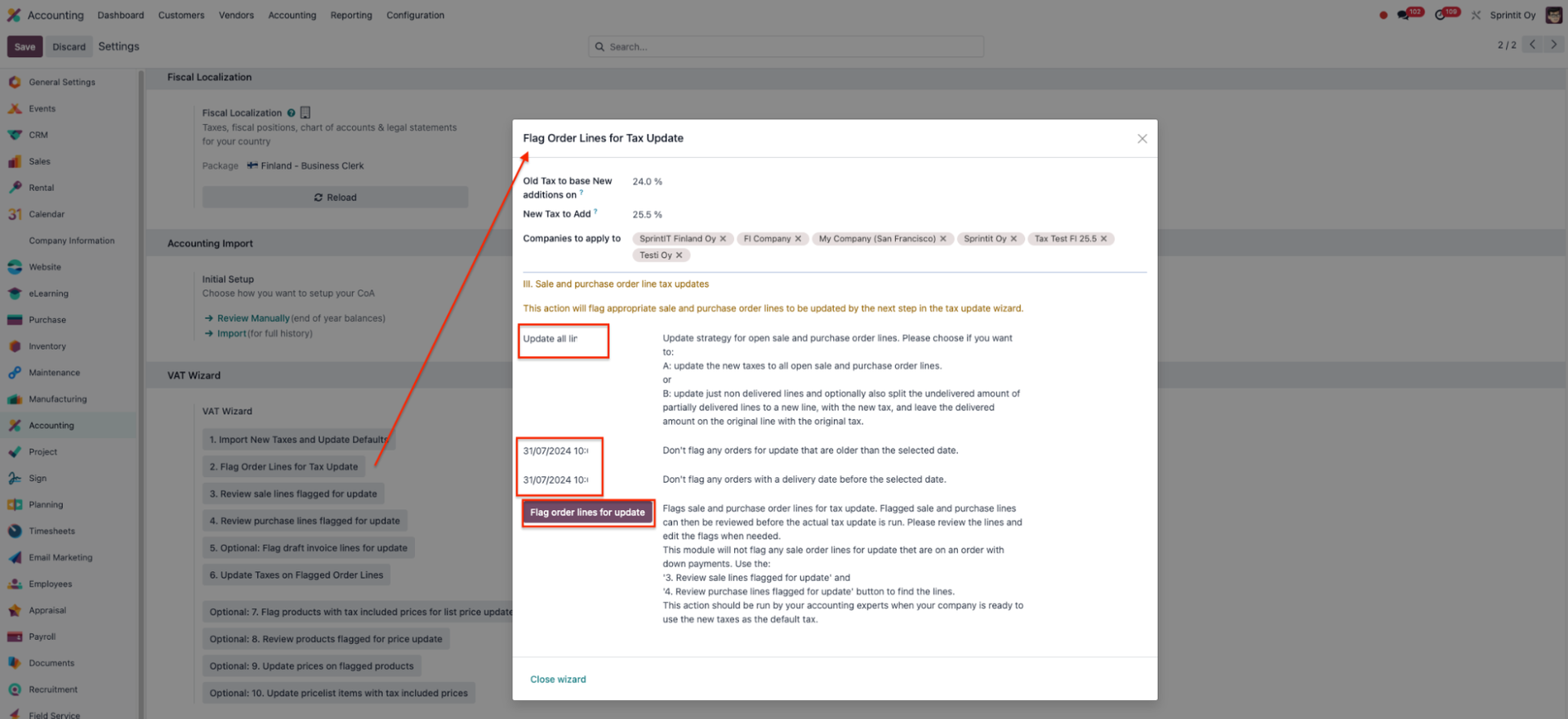 Press the Flag Order Lines for Tax Update button to open the wizard.
Select for which companies you want to flag order lines.
Choose whether you want to update all order lines or split partially delivered order lines.
You can also filter out orders before a selected date and time and/or orders with a delivery date before the selected date and time.
Press the Flag order lines for update button to flag order lines.
Press the Review sale/purchase lines flagged for update buttons to review initially flagged order lines.
Press the Flag Order Lines for Tax Update button to open the wizard.
Select for which companies you want to flag order lines.
Choose whether you want to update all order lines or split partially delivered order lines.
You can also filter out orders before a selected date and time and/or orders with a delivery date before the selected date and time.
Press the Flag order lines for update button to flag order lines.
Press the Review sale/purchase lines flagged for update buttons to review initially flagged order lines.
Review Flagged Lines
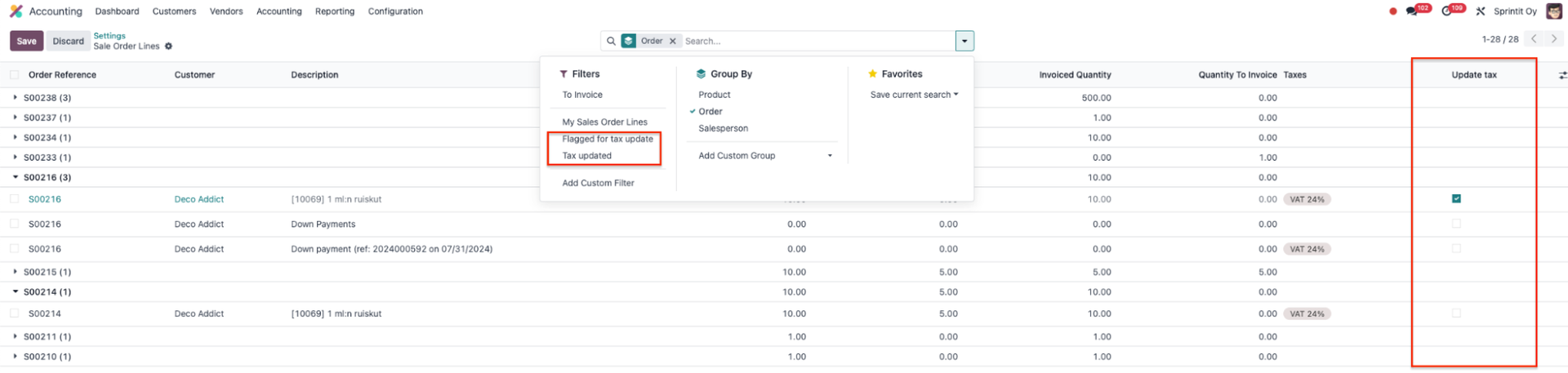 In the review list view you can filter order lines with Flagged for tax update and Tax updated filters.
You can select which order lines to update with the Update tax field.
You can return to the VAT wizard after saving your possible changes.
In the review list view you can filter order lines with Flagged for tax update and Tax updated filters.
You can select which order lines to update with the Update tax field.
You can return to the VAT wizard after saving your possible changes.
Flag Draft Invoice Lines
 By pressing the Optional: Flag draft invoice lines for update button in the wizard,
you will open a list view of invoice lines that are in draft state.
You can select which invoice lines to update with the Update tax field.
You can return to the VAT wizard after saving your possible changes.
By pressing the Optional: Flag draft invoice lines for update button in the wizard,
you will open a list view of invoice lines that are in draft state.
You can select which invoice lines to update with the Update tax field.
You can return to the VAT wizard after saving your possible changes.
Update Flagged Lines
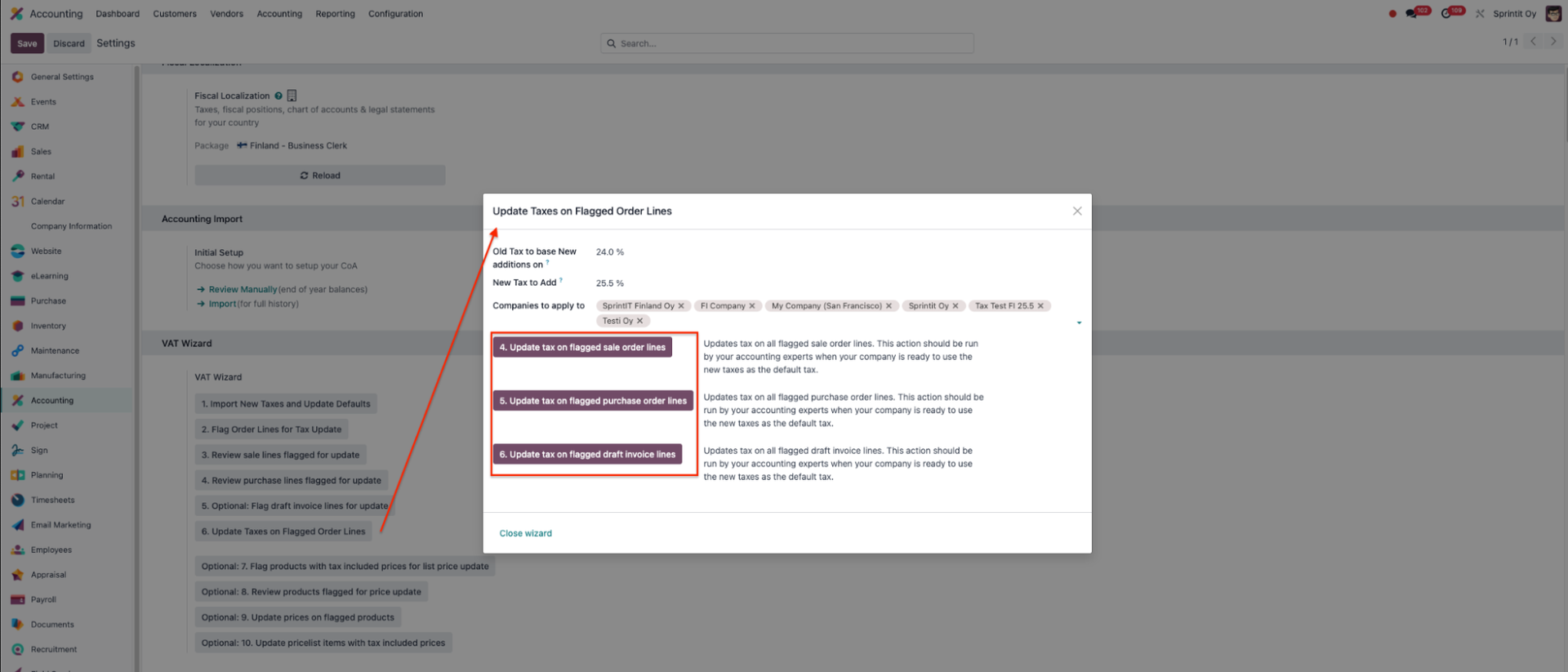 When you are ready to update taxes for your flagged order and invoice lines,
press the Update Taxes on Flagged Order Lines button.
Select which companies you want to update lines for.
By pressing the Update buttons, Odoo will update the flagged order and invoice lines.
When you are ready to update taxes for your flagged order and invoice lines,
press the Update Taxes on Flagged Order Lines button.
Select which companies you want to update lines for.
By pressing the Update buttons, Odoo will update the flagged order and invoice lines.
Flag Products for Tax Update
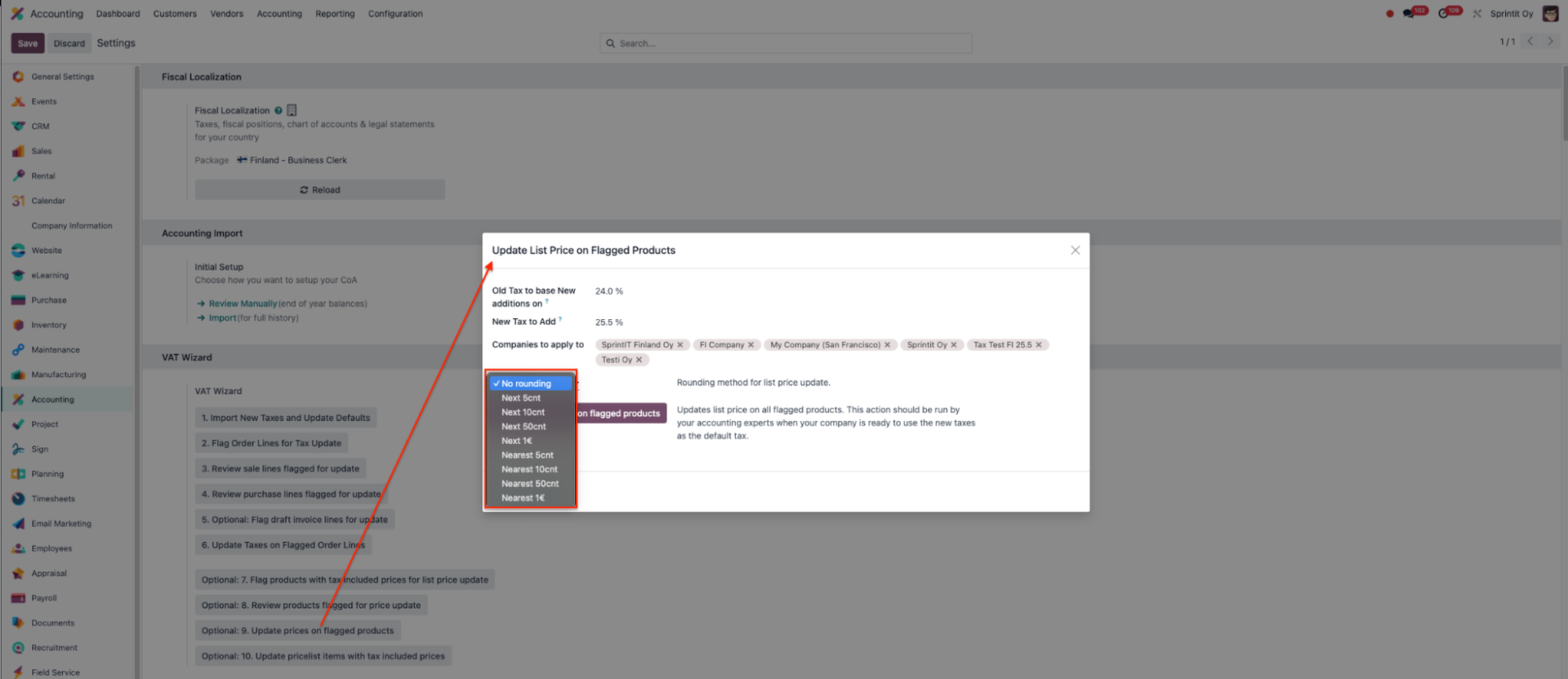 By pressing the Flag products with tax included prices for list price update
the wizard will allow you to flag products for which you want to update the sales price.
Select for which companies you want to flag products.
Press the Flag products for update button to flag your products.
Press the Review products flagged for price update to view your products in a list view.
By pressing the Flag products with tax included prices for list price update
the wizard will allow you to flag products for which you want to update the sales price.
Select for which companies you want to flag products.
Press the Flag products for update button to flag your products.
Press the Review products flagged for price update to view your products in a list view.
Review Flagged Products
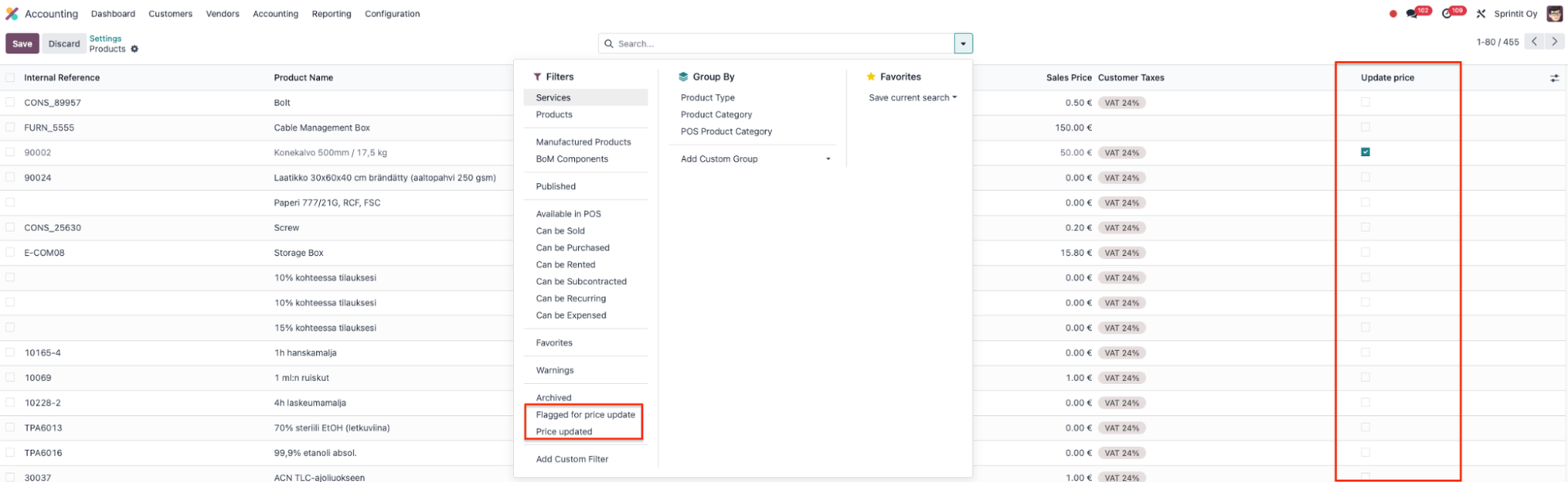 In the product list view you can review your products with the
Flagged for price update and Price updated filters.
Select which products' prices you want to update with the Update price field.
In the product list view you can review your products with the
Flagged for price update and Price updated filters.
Select which products' prices you want to update with the Update price field.
Update Flagged Products
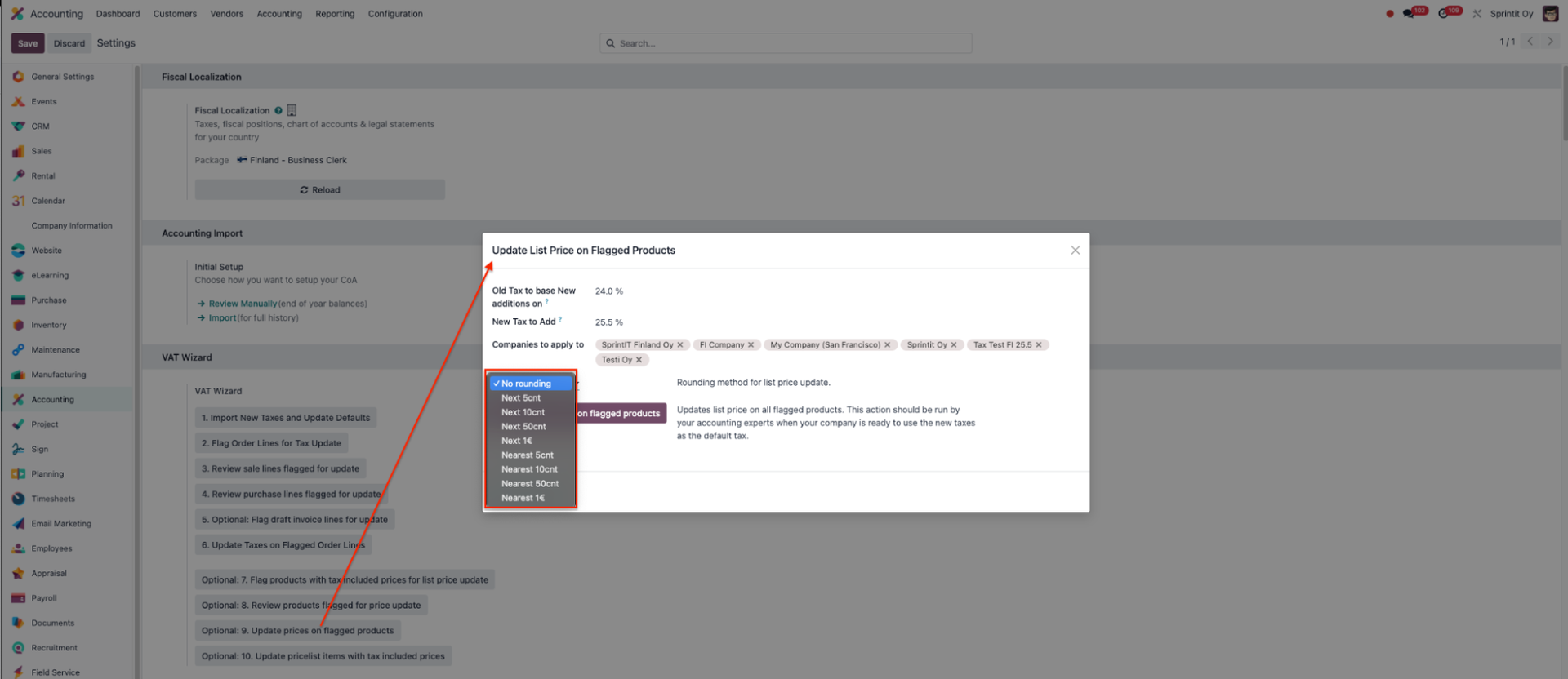
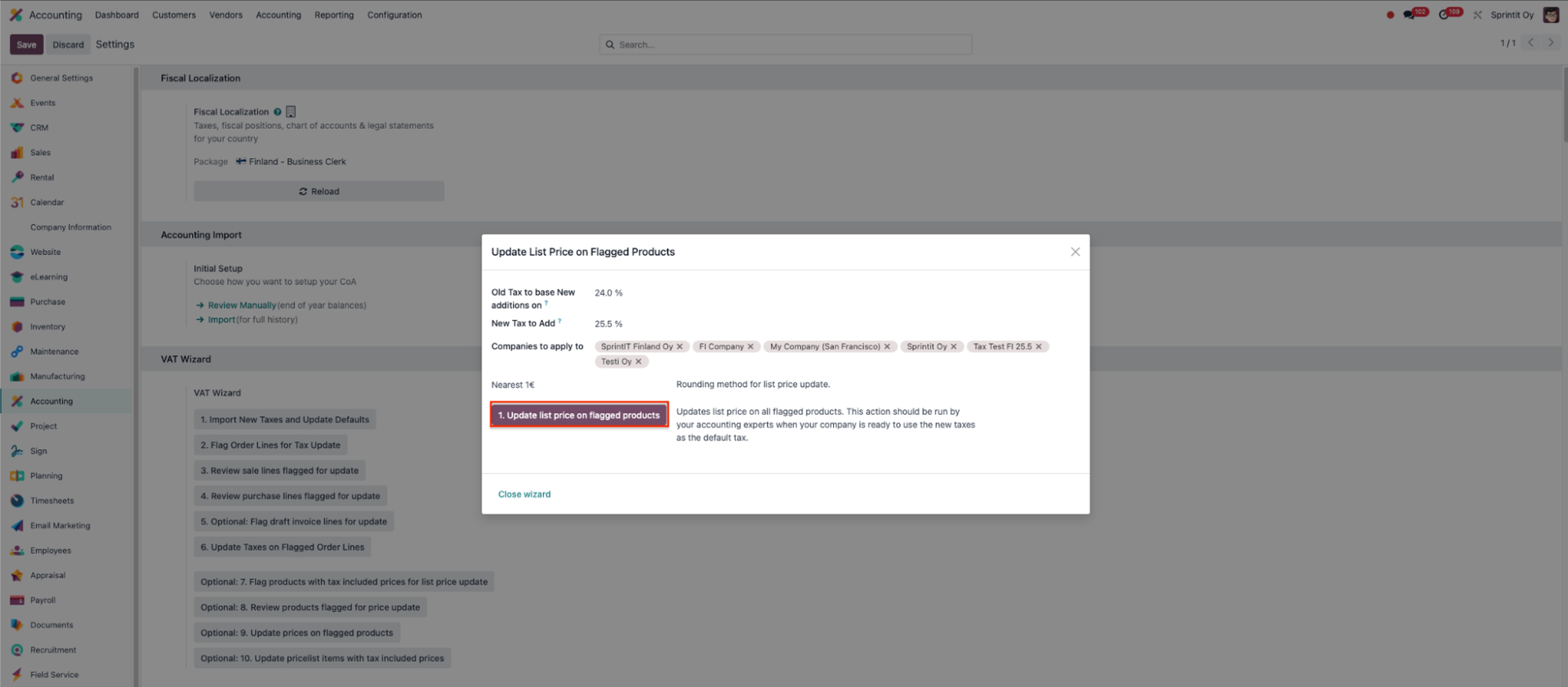 After reviewing the flagged products, return to the wizard and press the
Update prices on flagged products button.
Select for which companies you want to update product prices.
Choose the rounding method for updating product prices: no rounding,
nearest 5, 10, 50 cents or 1 EUR, or next 5, 10, 50 cents or 1 EUR.
After reviewing the flagged products, return to the wizard and press the
Update prices on flagged products button.
Select for which companies you want to update product prices.
Choose the rounding method for updating product prices: no rounding,
nearest 5, 10, 50 cents or 1 EUR, or next 5, 10, 50 cents or 1 EUR.E.g. a tax change from 24% to 25,5% will impact the prices with this formula: new_price = old_price / 1,24 * 1,255
Update the product prices by pressing the Update list price on flagged products button.
Update Pricelist Items
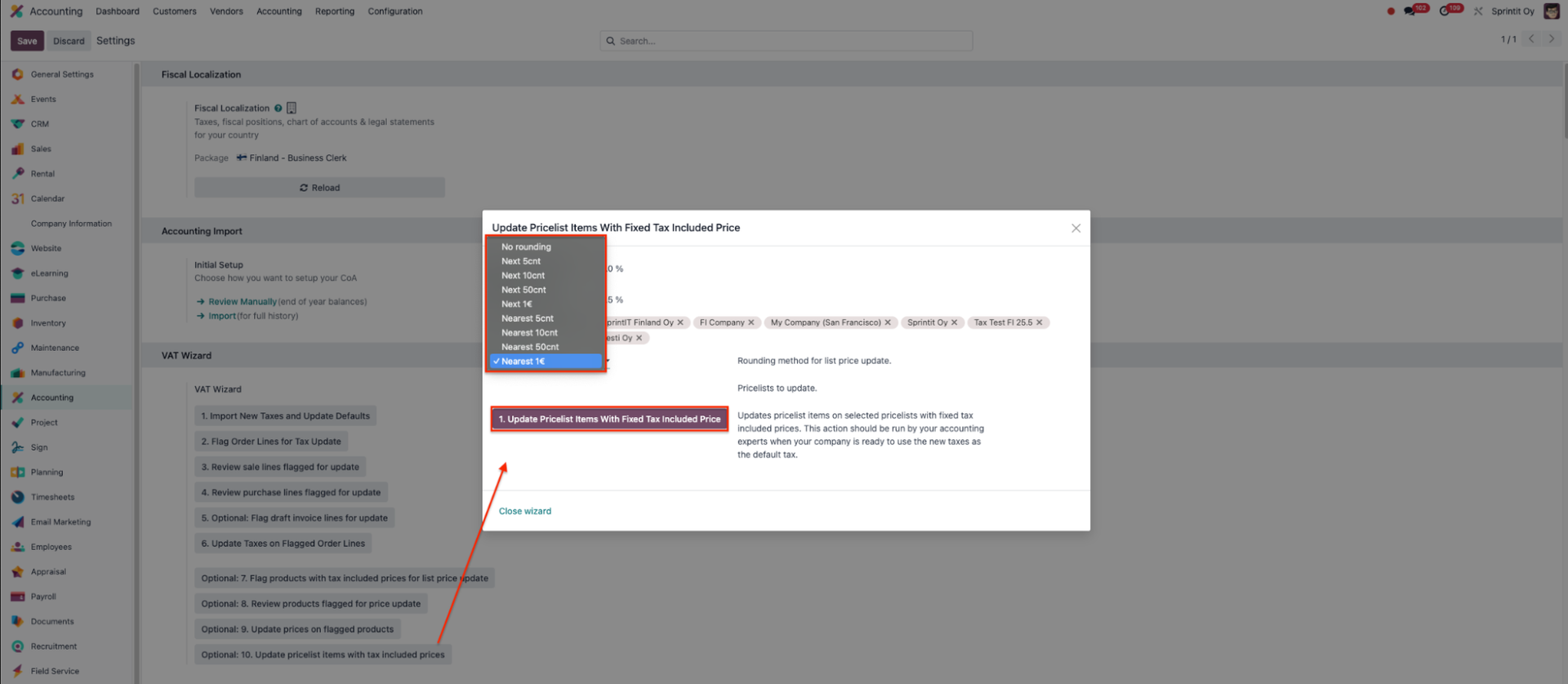 By pressing the Update pricelist items with tax included prices button you can update
price lists with fixed tax included prices.
Select for which companies you want to update price list items.
Choose the rounding method for updating price list items:
no rounding, nearest 5, 10, 50 cents or 1 EUR, or next 5, 10, 50 cents or 1 EUR.
By pressing the Update pricelist items with tax included prices button you can update
price lists with fixed tax included prices.
Select for which companies you want to update price list items.
Choose the rounding method for updating price list items:
no rounding, nearest 5, 10, 50 cents or 1 EUR, or next 5, 10, 50 cents or 1 EUR.E.g. a tax change from 24% to 25,5% will impact the prices with this formula: new_price = old_price / 1,24 * 1,255
Update the price list items by pressing the Update Pricelist Items With Fixed Tax Included Price button.
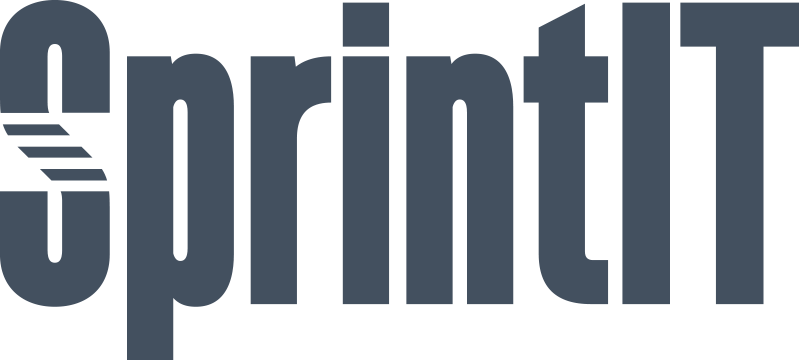
SprintIT improves its customers' competitiveness and growth potential with Odoo.
We constantly develop new Odoo modules to help our customers run their business more smoothly and efficiently.
We regularly publish our new modules in the Odoo App Store.
SprintIT brings together agility, business understanding and a professional way of working.
Our skilled developers can tailor Odoo to meet your needs.
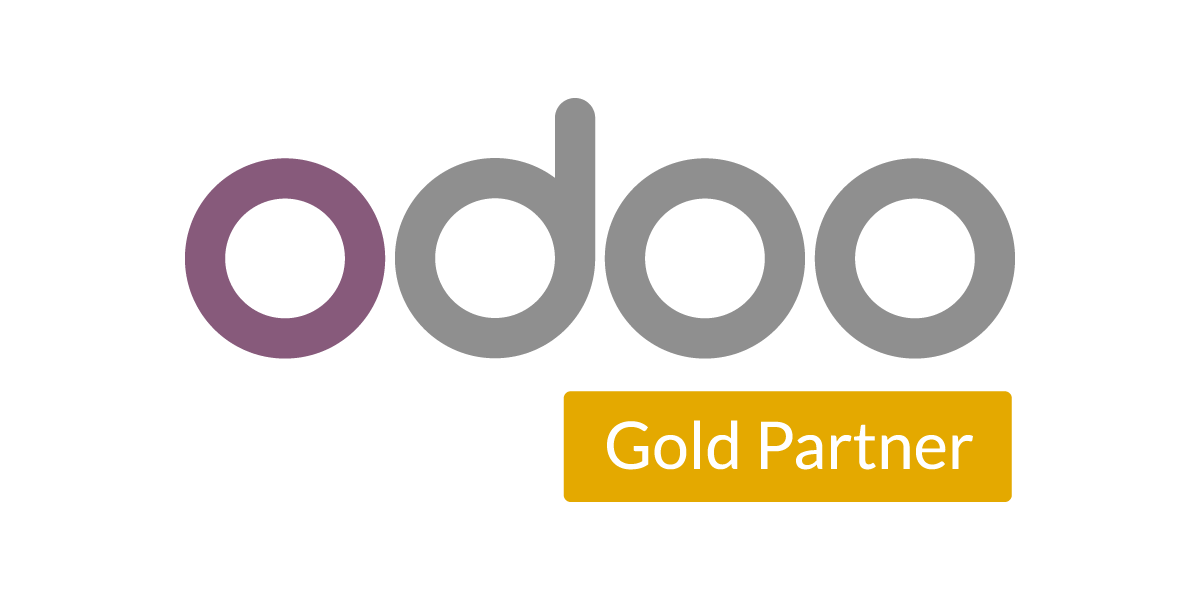
We are the first Odoo Gold partner in Finland. We are renowned for our professional developers and we want to tailor the ERP solution for you.
